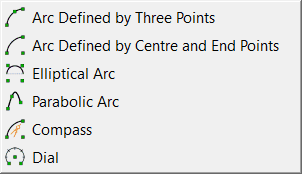
FX Draw provides 5 arc tools - end points and point on the arc; centre and end points, four corner (elliptical) arcs, parabolic arcs and compass arcs. There is also an arc-like tool, a dial.
Video - Drawing Arcs
Arcs, sectors and segments are all drawn with the same tool. Any arc can be made into a sector or a segment by selecting the options in the properties. As with circles and ellipses, there is more than one way to draw an arc. Once drawn, all arcs share the same properties.
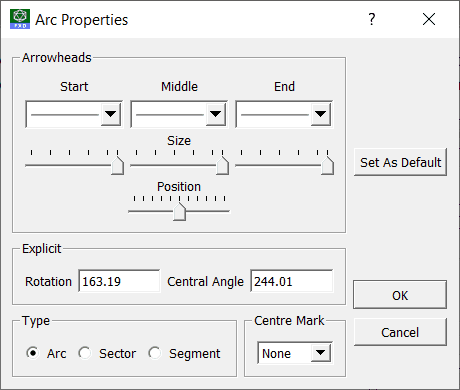
Every arc can have an arrowhead drawn at each end and one in the middle. You can select a mark to show the centre of curvature. On most arcs you can set the rotation and central angle of the arc explicitly. You can choose to draw the arc or its associated sector or segment. Finally, on most arcs you can choose to draw the major or minor arc defined by your control points.
Rotation is measured anti-clockwise from a horizontal line pointing to the right. Negative rotations rotate the arc clockwise. The central angle is the angle between the two arms of the arc.
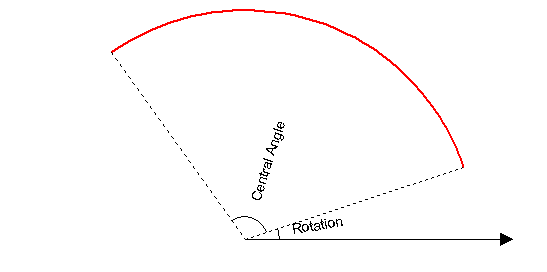
One final major difference between the arc tools is that the four corner tool is the ONLY arc tool that can draw elliptical arcs. The other three tools will always draw circular arcs.
Available Parameters for Arcs
$centre - centre of curvature
$start
$stop
$radius
$length
$sector - area of sector defined by arc
$segment - area of segment defined by arc
$angle - central angle
Available Parameters for Elliptical Arcs
$centre - centre of curvature
$start
$stop
$length
$minoraxis - length of minor axis
$majoraxis - length of major axis
$angle - central angle
$eccentricity
End Points & Point on Arc
This arc is defined by its two end points and any other point on the arc.
You can draw this arc in two ways.
| • | Click AND HOLD the left mouse button – this determines one end of the arc. |
| • | Move the mouse (while holding the button) to the other end of your arc. While you are moving the mouse, FX Draw will synthesize a third point and show you an arc. Release the button when you are at the second point. |
| • | Click AND HOLD the left mouse button and move the mouse to a third point on your arc. As you move the mouse, FX Draw will draw an arc defined by your points. Release the button when you are at the third point. |
Alternatively you can click three times - once on each point.
Centre & Two Ends
This arc is defined by its centre of curvature and its two end points.
Drawing The Arc
| • | Click AND HOLD the left mouse button – this defines the centre of curvature. |
| • | Move the mouse (while holding the button) to one end of your arc. While you are moving the mouse, FX Draw will draw a light grey circle showing the current radius of the arc. |
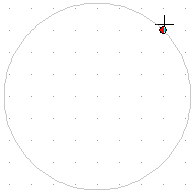
| • | Release the mouse button when you are on one end of the arc. |
| • | Move the mouse - FX Draw will draw the current arc in a darker grey. |
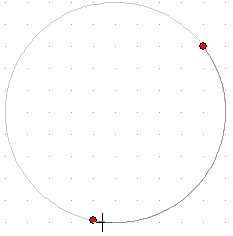
| • | Click the mouse button when you are at the other end of the arc. |
Minor and Major Arcs
If you select a centre/two ends arc, you will notice that there is an extra point on the arc. A point you did not define.
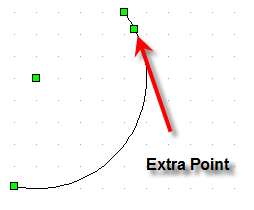
FX Draw automatically generates this point so it can be sure about which side of the arc to shade - the minor or major side. You can move this point and change the side to suit yourself.
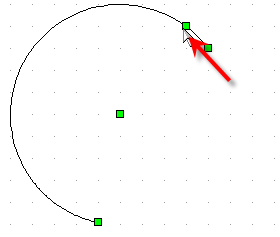
Four Corner (Elliptical) Arcs
The four corner arc tool is the ONLY way to draw elliptical arcs. When you first draw a four corner arc, you can force the tool to draw a circular arc by holding down the Shift key as you sweep out the rectangle. In common with many FX Draw tools, holding down the Shift key forces the rectangle you sweep to a square.
As you sweep out a rectangle, FX Draw will show you a light grey ellipse that your arc will fit on.
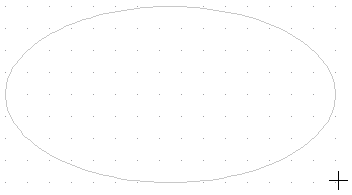
Release the mouse button and move the cursor to one of the end points of the arc you require. Click and hold the mouse button while moving the mouse button to the other end point.
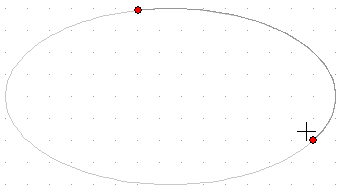
Release the mouse button to define the arc.
Minor and Major Arcs
If you select a four corner arc, you will notice that there is an extra point on the arc. A point you didn't define.

FX Draw automatically generates this point so it can be sure about which side of the arc to shade - the minor or major side. You can move this point and change the side to suit yourself.
Parabolic Arcs
The parabolic arc tool draws a parabolic arc which is part of a parabola with a vertical axis. The three points define the two end points and a point on the parabolic arc.
You can draw this arc in two ways.
| • | Click AND HOLD the left mouse button – this determines one end of the arc. |
| • | Move the mouse (while holding the button) to the other end of your arc. While you are moving the mouse, FX Draw will synthesize a third point and show you an arc. Release the button when you are at the second point. |
| • | Click AND HOLD the left mouse button and move the mouse to a third point on your arc. As you move the mouse, FX Draw will draw an arc defined by your points. Release the button when you are at the third point. |
Alternatively you can click three times - once on each point.
Compass Arc
A compass arc is defined by a centre point, end points and a pre-defined radius. This makes a compass arc easier to draw than a Centre and Two Ends arc as the radius is always preset.
When you change to the compass arc tool, the toolbar will change and give you the option to explicitly set the radius of the arcs you are drawing.
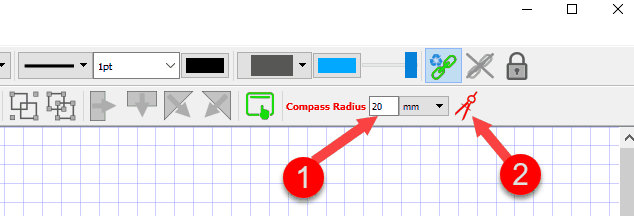
Enter the radius you want at (1).
Sometimes you will want to measure a radius on the diagram, rather than typing it explicitly. For example, in this diagram, I might need to make the compass radius equal to the length of AB
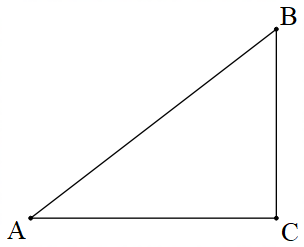
To measure this radius, I need to press the Set Radius On Diagram button (2). When this button is pressed, the next compass arc will be drawn in the same way as a Centre and Two Ends arc and the radius will be automatically entered as the Compass Radius (1). This allows you to use the compass arc to do geometric constructions.
Once a radius is set, either explicitly or on the diagram, every subsequent compass arc will be drawn with the same radius. This allows you to quickly create diagrams like this.
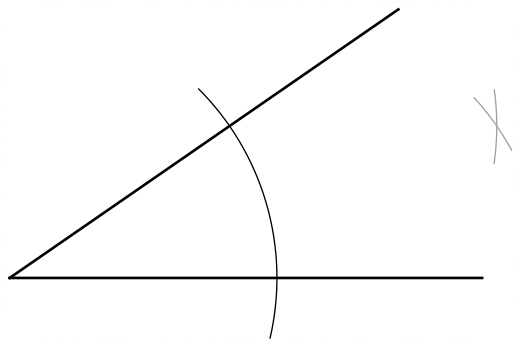
We strongly recommend that you view the following video on how to use the compass like tools.
FX Draw - How To Use The New Compass Tools