By default, Word is set to compress images. This is usually fine for photographs but tends to produce "fuzzy" line art images such as the ones that Efofex products produce. We recommend that you change Word's options so that it does NOT compress images.
Windows
Go to Word's File menu and choose Options
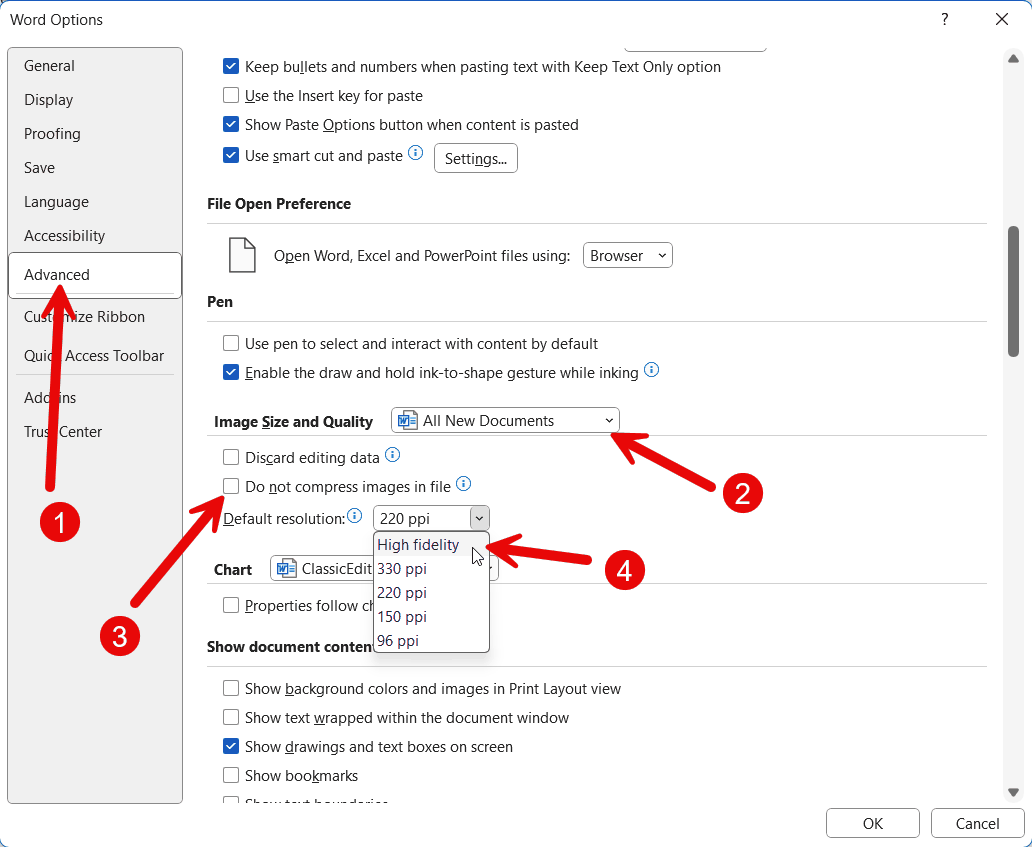
1. Go to the Advanced Page
2. Select whether you want this change to affect the current document or All New Documents.
3. Put a check mark in Do Not Compress Images
4. Set the default resolution to High Fidelity
Please note that these changes will NOT "magically" add back resolution to any images that Word has already compressed. You will need to re-enter the Efofex product and regenerate your (high resolution) image. This change ensures the Word will leave your newly generated images alone.
Mac
Go to the Word menu and choose Preferences. Go to the Edit page
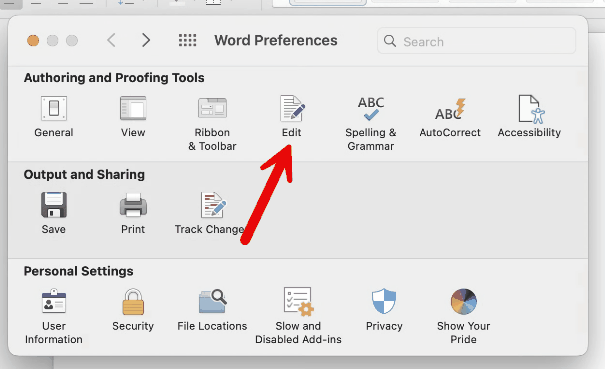
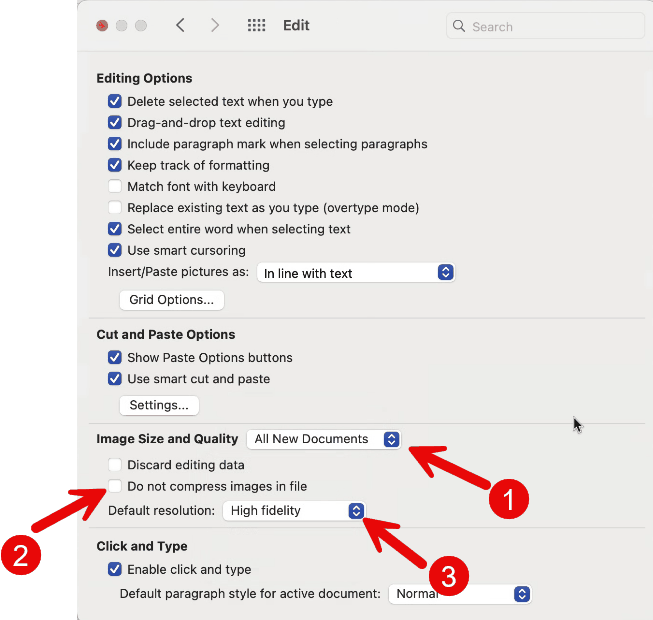
1. Select whether you want this change to affect the current document or All New Documents.
2. Put a check mark in Do Not Compress Images
3. Set the default resolution to High Fidelity
Please note that these changes will NOT "magically" add back resolution to any images that Word has already compressed. You will need to re-enter the Efofex product and regenerate your (high resolution) image. This change ensures the Word will leave your newly generated images alone.