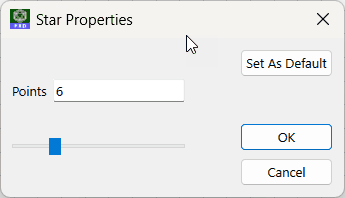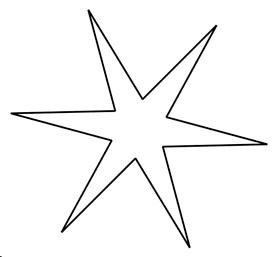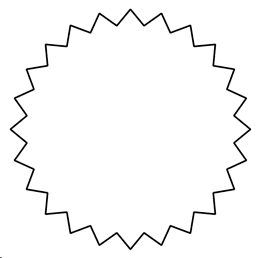General Polygons
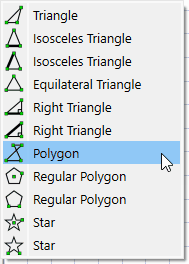
The general polygon tool allows you to draw polygons that may be filled if desired.
When drawing a polygon, click the mouse button at the position you want each vertex to fall. You should hold down the mouse button while moving the mouse, so you will be able to see the side of the polygon being drawn. When you have completed the polygon, right click to end the polygon drawing process. This is most important, a polygon is NOT completed until you RIGHT CLICK.
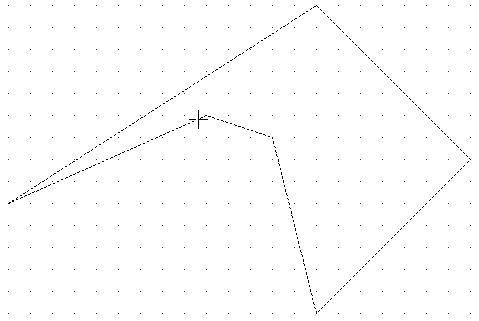
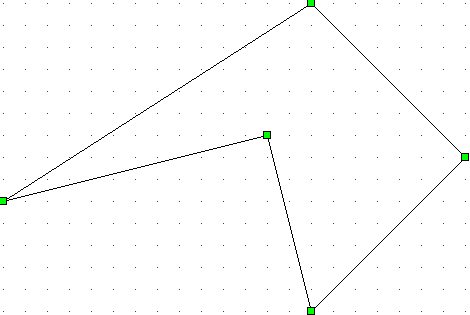
Editing a polygon is different to most other figures. If you right-click on a polygon, FX Draw will add or delete a vertex. If you right click in the middle of a side of the polygon, FX Draw will display a dialog box that allows you to add a vertex – increasing the number of sides - or to add an arrow to the side.
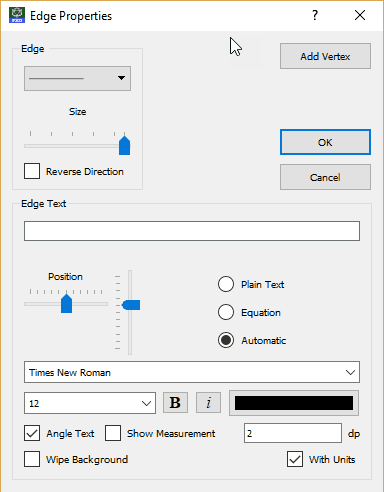
If you click on an existing vertex, FX Draw will offer to delete that vertex – reducing the number of sides.
Available Parameters for Polygons
$area
$centroid
$perimeter
$anglesum
$s1
$s2 Side lengths
$s3
...
Video - The Polygon Tool
Regular Polygons 1
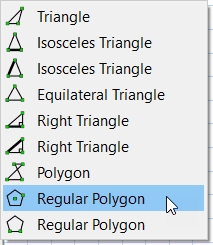
This regular polygon tool permits you to draw a regular polygon defined by its centroid and one of its vertices.
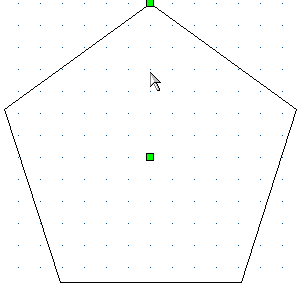
Right clicking on the polygon lets you change the number of sides and add arrow heads.
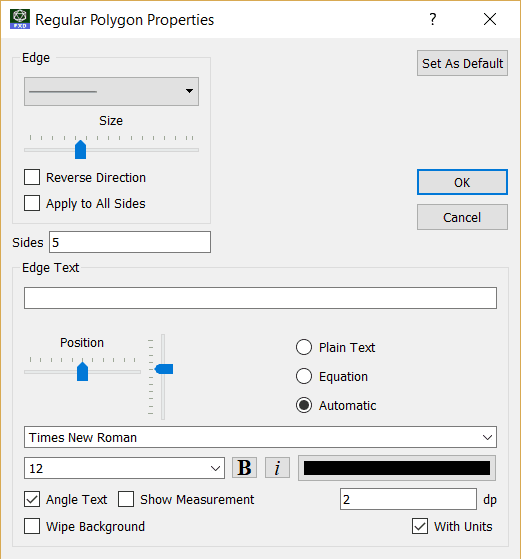
You can draw any regular polygon up to a 30-gon
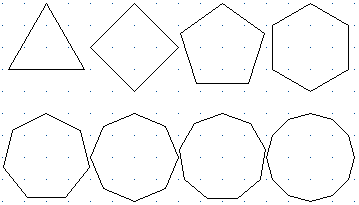
Available Parameters for Regular Polygons
$sides
$sidelen side length
$perimeter
$area
$anglesum
Regular Polygons 2

The second regular polygon tool defines a polygon by one of its sides.
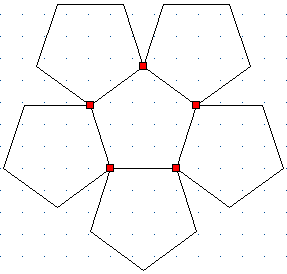
This tool shares all of its options with the first regular polygon tool.
Available Parameters for Regular Polygons
$sides
$sidelen side length
$perimeter
$area
$anglesum
Stars
FX Draw provides two tools for drawing stars based on regular polygons. You can control the number of points and the ratio between the inner and outer sizes.