Access the full power of our products!
Our products create publication quality graphics and equations for your documents. Our new MultiDocs technology leverages over thirty years of development to turbocharge your productivity. Using MultiDocs integration, you can create Word documents that can automatically produce new versions of your tests, worksheets, exams and solutions at the push of a button.
If you are a new user or a long-term user who wants to use our products to their full potential, install and use the MultiDocs Edition. You can use ALL the power of MultiDocs; insert the occasional graphic or equation; or just push the regenerate button to create a new version of someone else's document.
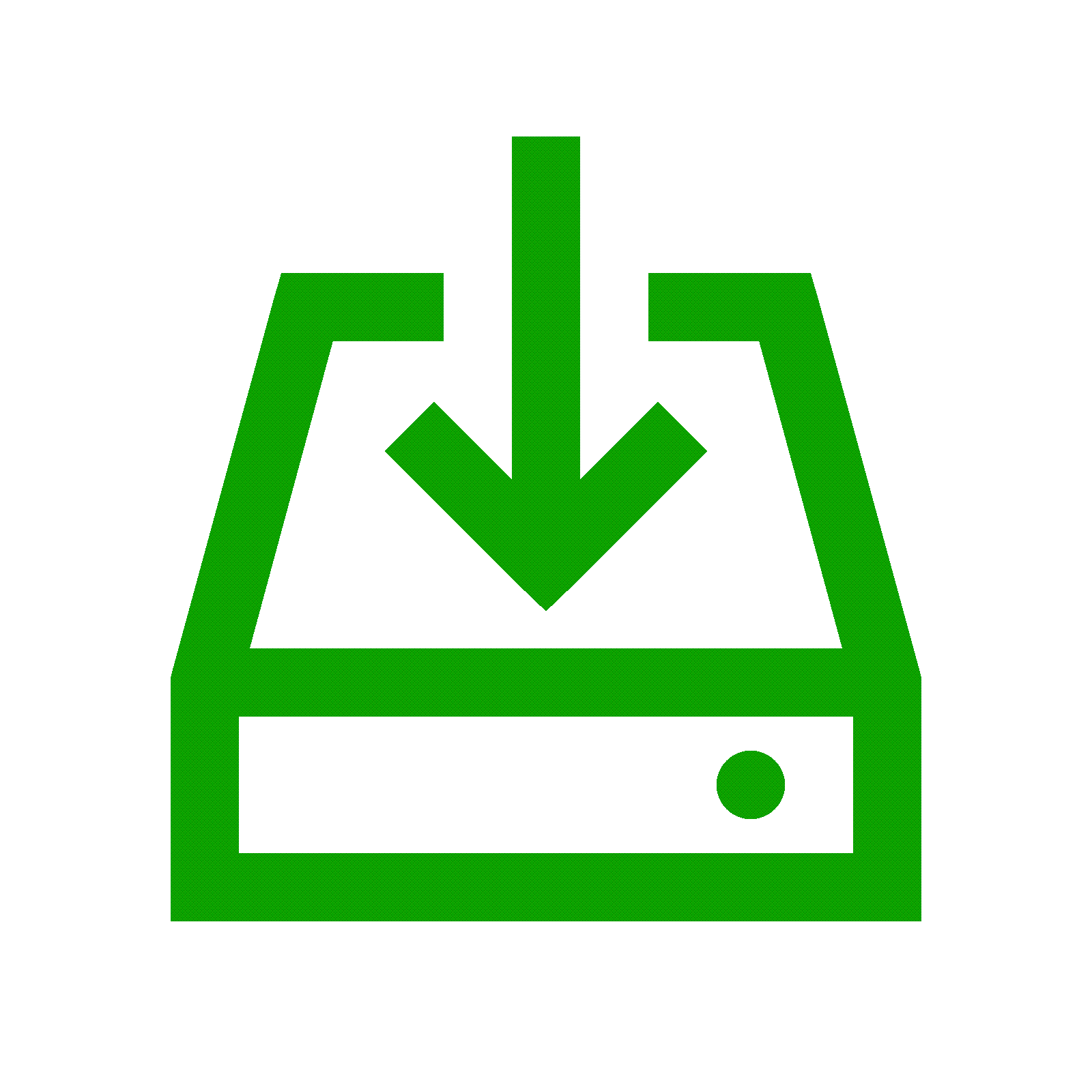
Visit our downloads page and download the MultiDocs Edition of FX Math Tools or FX Science Tools. Run the downloaded installer to install the software. You might require the assistance of your school IT department to install new software.
On most computers, the MultiDocs toolbar will have been automatically added to your Word ribbon. If it is missing, you can add it later from any product's Help menu. Just remember that Word will need to be CLOSED to make changes it's toolbars.
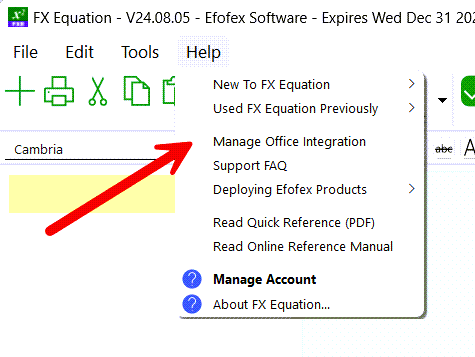

Use the toolbar buttons to insert new graphics and equations. Edit existing graphics and equations by selecting them and then pushing the Edit button (or double-clicking on Windows). That's it!'
Keep up to date with changes by subscribing.