While you are creating an equation, press the Edit Options button.
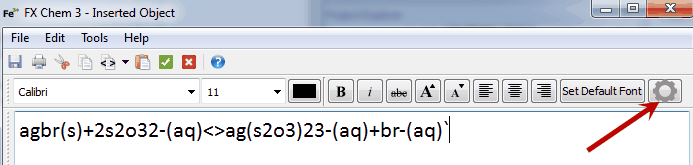
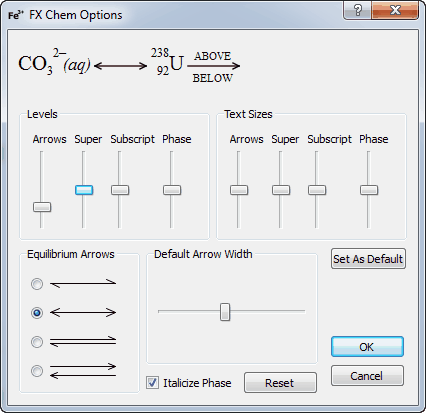
Using this screen, you can change the level and relative size of the different components of your equations. This gives you fine control over what is produced. Try moving the sliders up and down and keep an eye on the example equation at the top. It will show you the results of your changes.
The Equilibrium Arrow Type allows you to select between four different ways of drawing equilibrium arrows. You should select the one that best suits your local conventions. The example equation at the top will change to reflect the different arrow types.
Reaction arrows are automatically resized to accommodate any text you have above and below the arrow. If there is no text, the arrow will revert to a minimum size. You can set this minimum size by moving the Default Arrow Width slider.
The Italicize Phase checkbox determines whether FX Chem italicizes phase information.
The Reset button will reset all options to the original settings as supplied.
The Set as Default button saves your current settings and will use them for all future equations.