Press the options button.
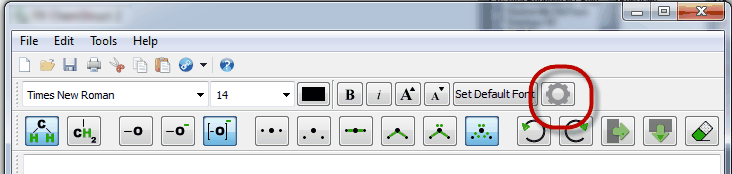
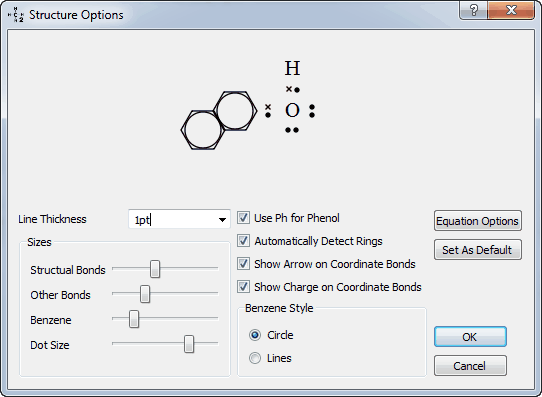
This screen allows you to control the way FX ChemStruct draws your structures.
The Sizes area allows you to control the sizes of different components of the structure.
| • | Structural Bonds / Other Bonds - Most bonds apart from ?-H bonds. Shortening the length of the bonds hydrogen makes with other elements usually produces a better output. Please note that the difference in lengths has no chemical basis. It is merely a display setting. |
| • | Benzene - Determines the length of the side of a benzene ring. |
| • | Dot Size - Determines the size of the electrons. |
Line Thickness sets the thickness of the lines used to draw the bonds. The size is measured in points. 1 point = 1/72 inches = 0.352777755 mm.
By default, FX ChemStruct allows the use of ph to enter Phenol (or benzene) but this makes drawing compounds involving phosphorus and hydrogen more difficult. You can turn off the ph code if you wish.
You can ask FX ChemStruct to automatically detect ring structures or you can explicitly indicate ring structures using curly brackets.
You can show arrows and/or charges on coordinate bonds
Benzene Style allows you to set whether benzene rings will be drawn with the aromatic circle or lines on double bonds.
By pushing Set As Default, the current settings will be used for all future structures.
The Equation Options button allows you to change the settings for chemical equations that are included in your structures.
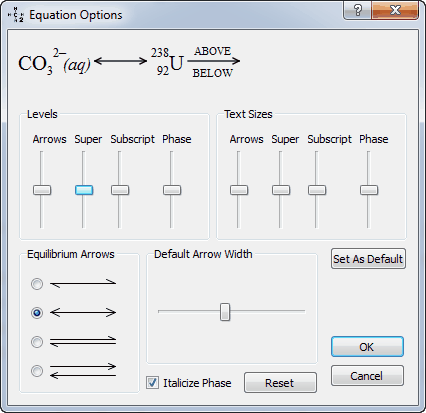
Using this screen, you can change the level and relative size of the different components of any equations. This gives you fine control over what is produced. Try moving the sliders up and down and keep an eye on the example equation at the top. It will show you the results of your changes.
The Equilibrium Arrow Type allows you to select between four different ways of drawing equilibrium arrows. You should select the one that best suits your local conventions. The example equation at the top will change to reflect the different arrow types.
Reaction arrows are automatically resized to accommodate any text you have above and below the arrow. If there is no text, the arrow will revert to a minimum size. You can set this minimum size by moving the Default Arrow Width slider.
The Italicize Phase check box determines whether FX ChemStruct italicizes phase information.
The Reset button will reset all options to the original settings as supplied.
The Set as Default button saves your current settings and will use them for all future structures.