Before we start creating or editing a MultiDoc, we need to do two things:
1. Start FX Draw and FX Equation.
2. Start up Word.
Our old system started and stopped FX Draw and FX Equation as required. This has a major drawback - it is slow! Our MultiDocs toolbar requires you to start FX Draw and FX Equation and have them running, ready to be used. The new system is up to ten times faster for basic operations!
The Word toolbar will remind you to start FX Draw and FX Equation if you forget.

The easiest way to start the two products is the use the FX MultiDocs app.
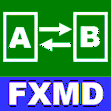
This opens FX Draw and FX Equation, as well as telling them that they are running in MultiDocs mode. Running the FX MultiDocs app should be your first step when starting an editing session.
You can find the FX MultiDocs app in the Windows Start Menu or Mac Launchpad.
HINT: The toolbar is only updated when you move the selection in your document (this is done to make things faster). If you run the FX MultiDocs app and the toolbar is still showing the "Start FX Draw and FX Equation" warning message, move to another location in the document. This will trigger an update to the toolbar and enable the FX Draw and FX Equation buttons.