When you select figures, you will see a number of light grey controls in and around your selection. Two of these controls allow you to rotate the selected figures.
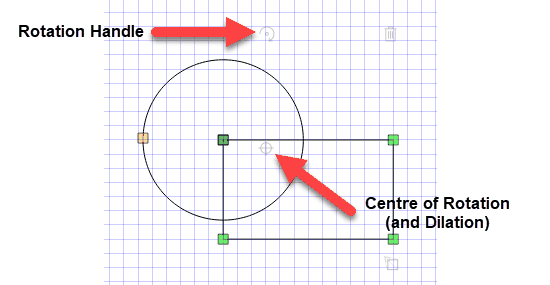
FX Draw will automatically place a centre of rotation when you select objects. This centre of rotation can then be moved to suit your needs. By default, the centre of rotation will lock on to geometrically interesting points and the grid. If you want full control over the location, hold down the Shift key while moving the centre of rotation and you will be able to place it exactly.
Once the centre of rotation is set, you can rotate the selected figures using either the keyboard or the rotation handle.
Rotating figures with the mouse
Grabbing and moving the rotation handle will rotate the selected figures. You can restrict your rotation to 15 degree increments by holding down the Shift key while moving the rotation handle.
Not All Figures Are Rotatable!
Sometimes you will notice that the rotate handle will not appear. This means that the selected figure(s) is NOT rotatable.