Most objects in an FX Draw diagram contain some sort of text and every object can have its text rendered in its own font. While this provides enormous flexibility, it does mean that fonts are adjusted (and set as defaults) in many different locations. This can make managing your fonts difficult, particularly if you wish to change the fonts of a large number of objects.
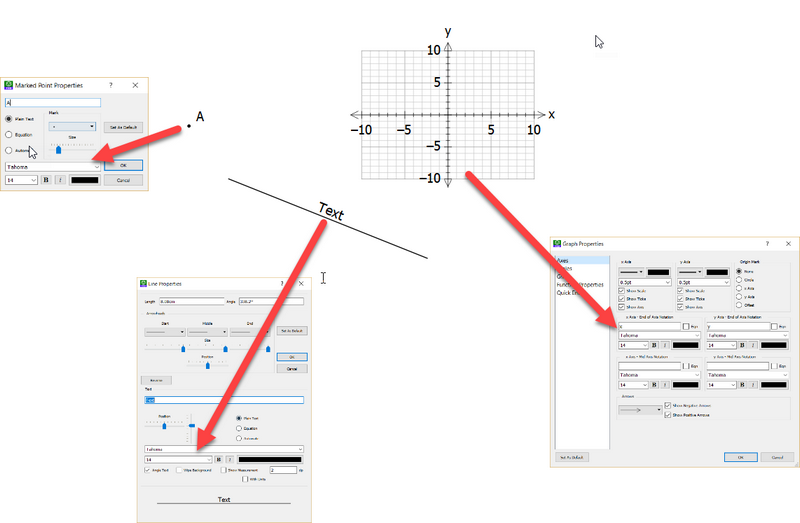
FX Draw provides you with two tools that make the process of managing your fonts much easier
| • | Changing The Font For All Selected Objects |
| • | Changing All Default Fonts |
Changing The Font For All Selected Objects
You can change the font for any selected objects using the Edit menu.
| • | Select the objects you wish to change. |
| • | Choose "Change Font Of Selected Objects..." from the Edit menu. |
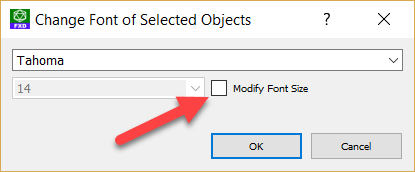
Use the window to select a new font.
Using the tool in this mode allows you set a common font family for all items (for example, I might want everything to be in Times New Roman) without affecting the size of the fonts. You might like to use this to keep titles large and angle marks small, but change the font.
If you also want to change the font size for all selected objects, place a check mark in the Modify Font Size box and select the font size you wish to use. This new font will be applied to ALL text in the selected objects, including things like titles of graphs. This is not always what you will want to do.
Changing All Default Fonts
You can change all of the default fonts for all available objects in one place. This will not change the font of any existing objects, only new objects created from the defaults.
Changing the default fonts allows you to easily standardise on one font for all of your diagrams.
Go to the Tools menu and choose Change All Default Fonts...
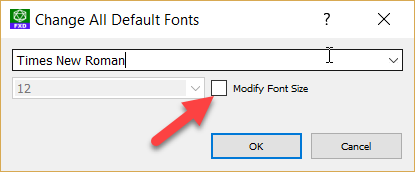
Use the window to select a new font.
Using the tool in this mode allows you set a common default font family for all items (for example, I might want everything to be in Times New Roman) without affecting the size of the fonts. You might like to use this to keep titles large and angle marks small, but change the font.
If you also want to change the font size for all default fonts, place a check mark in the Modify Font Size box and select the font size you wish to use. This new font will be applied to ALL text in the objects, including things like titles of graphs. This is not always what you will want to do.