First, make sure that you have downloaded the MultiDocs edition of Efofex Mathematics or Science!
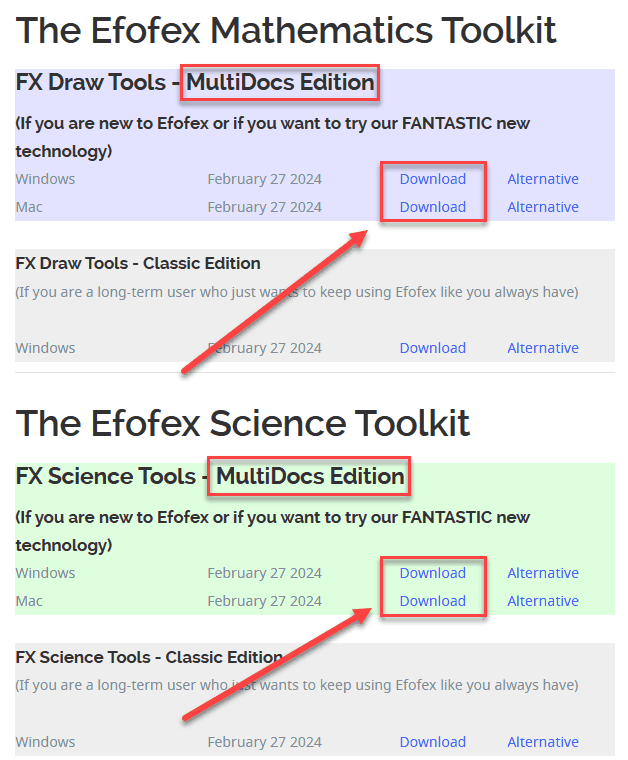
Depending on how your software has been installed, you may find that the Efofex toolbar has already been added to Word. If you start Word and the toolbar isn't present, you can add the toolbar by following these instructions.
| • | Close Word. Word only loads new toolbars when it first starts so we need to close Word to install a new toolbar. |
| • | Load any Efofex product. |
| • | Go to the Help menu and choose Manage Word Integration |
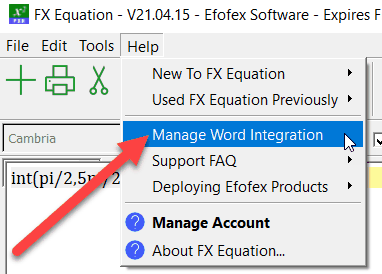
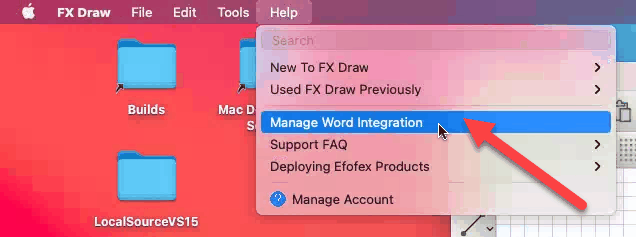
| • | Place a check mark in MultiDocs (Modern Mode) |
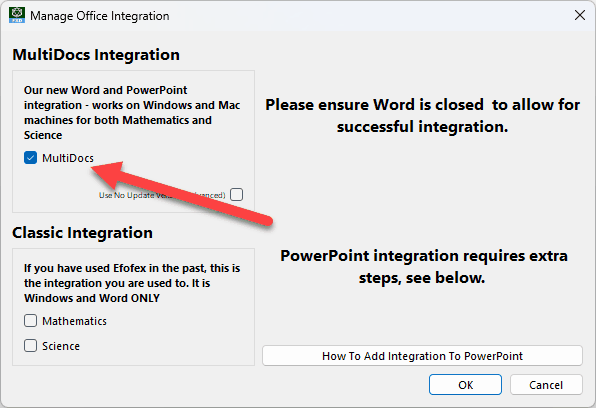
| • | On Mac machines you do not have the option of adding Classic Mode Integration as this mode is not supported on Macs |
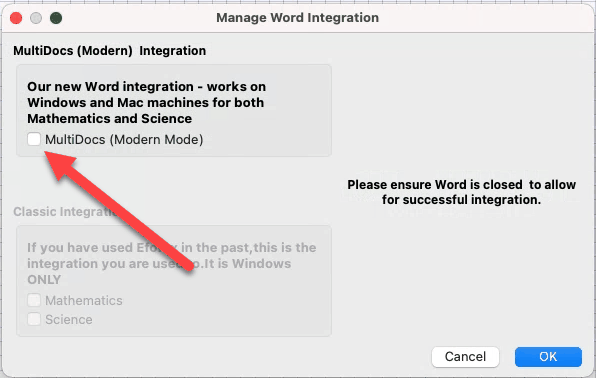
| • | Press OK and your computer will report success. Any errors reported are almost always the result of Word being left open. |